Setting up Android phones that support 4G/5G has never been easier with the new version (NextGen), in the tutorial we will introduce the improved advantages compared to the previous version (Legacy) that the new version has. This new NextGen can do it.
The content of this article is divided into the following sections:
We've been rolling out Legacy for 3 years, it works pretty well for most of our customers, however we noticed some downsides, so we needed to upgrade, some of the reasons listed below:
- USB 2.0 transfer rate limitation: let's say your server supports 1 USB 2.0 controller, and we have 20 Android Phones in use. In theory each USB controller 2.0 supports up to 480Mbps, assuming that all phones are used to download at fully capacity, each phone can only reach maximum speed: 480/ 20 = 24Mbps.
So, if we use a large number of android phones per controller, the speed will be slow.
- Speed improvement: we can use USB 3.0 hardware to get total speed up to 5000Mbps per controller. However, some other problems arise: by design, USB3.0 (XHCI) only supports a small number of devices plugged into it compared to USB2.0 (EHCI).
This setup need use multiple Expansion USB 3.0 cards to expand your USB controllers to use multiple phones, each controller needs 1 PCI-Express slot.
The server only has 4-5 PCI-Express slots, so we can not use a large number of phones on the single server.
- Using a server with PCI-Express slots, buying a lot of USB Expansion cards, a lot of USB Hub 3.0 has increased the cost of setup. It seems only suitable for systems under 50 phones/single server.
- To improve the hardware problem, we release the NextGen version that supports Proxy transmission through LAN/WI-FI, to get high speed and reduce investment costs.
| Features | Legacy Version | NextGen Version |
|---|---|---|
| Proxy Transport By | USB wire and USB hub | WIFI or LAN OTG |
| High Speed Support | Yes (almost via USB HUB) | Yes (almost via LAN) |
| Stably depend on | USB hub, server motherboard | Wifi/LAN router |
| Not required USB HUB | No | Yes (Usb hub is optional) |
| No required PC server with high spec | No (ìf you plug a lot phones) | Yes |
| Not Required Rooted permission | Yes (limited, rooted is better) | Yes |
| Device Owner permission required | No | Yes (optional) |
| Fast Rotation | Yes (limited, fast with rooted) | Yes |
| Access Logging Support | No | Yes |
| Shared Proxies (Selling function) | Yes (limited) | Yes |
| TCP OS Fingerprinting | No | No |
| Compatible with all dongle features | No | Yes |
First, you need enable NextGen Android feature on Settings page. After Xproxy panel restart, continues setting next steps bellow.
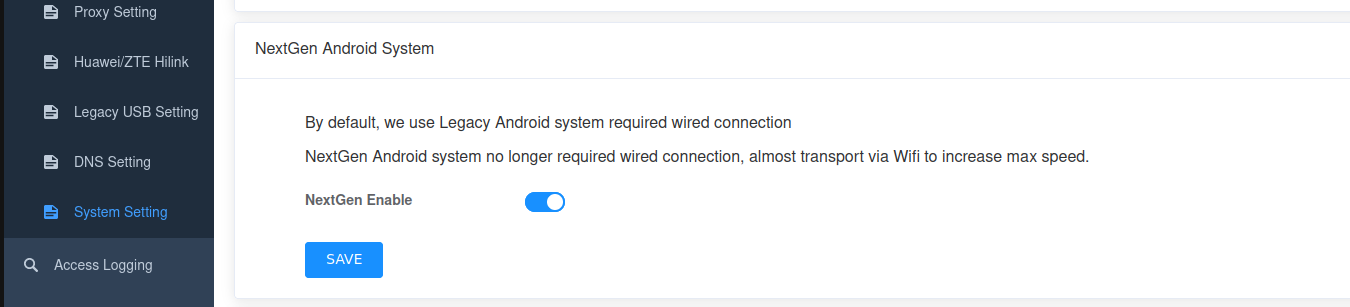
This step is not required, but if you want to use with some advanced function such WI-FI configuration, reboot on XProxy panel, you can do it.
Turn on the Developer Mode of Android Phone and Enable USB Debugging.
Go to Settings > Find the Build Number option and Tap 7 times.
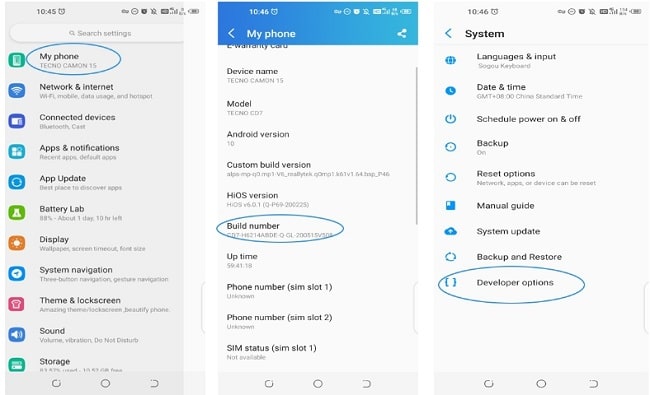
Go to the Developer Options > Enable USB Debugging.
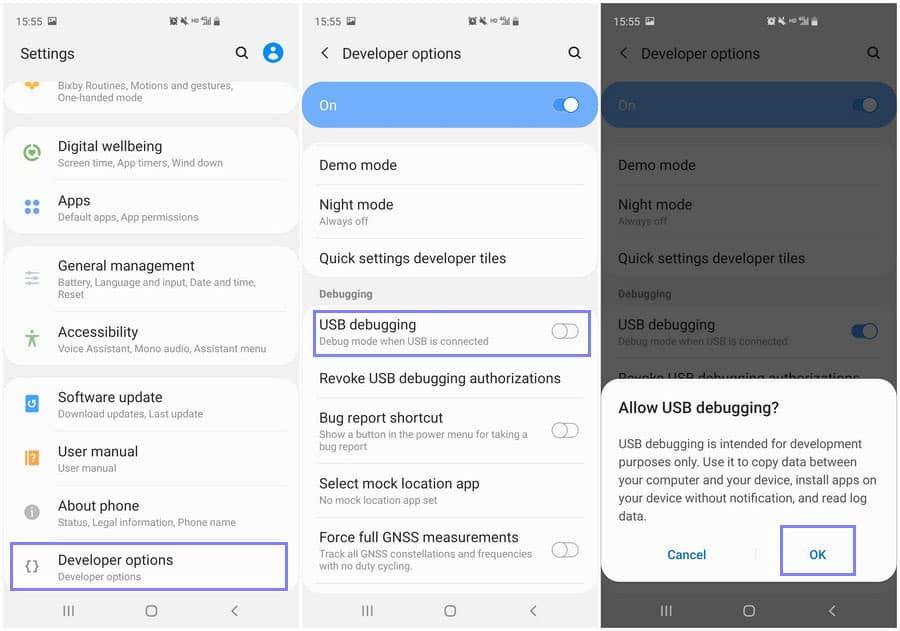
For OPPO phones, you need Enable this option:
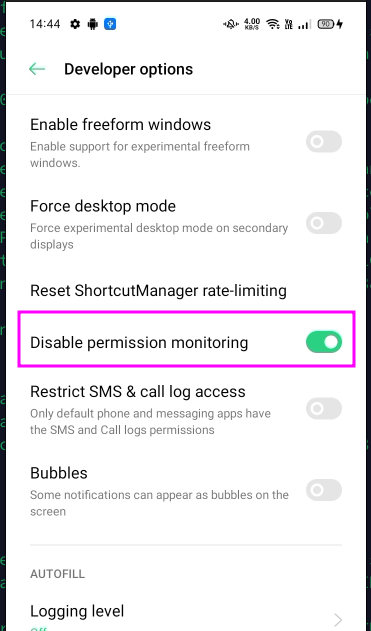
For Realme phones, you need Enable this options:
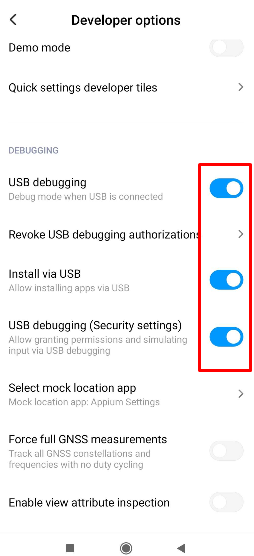
For Xiaomi phones, need turning off MIUI Optimation:
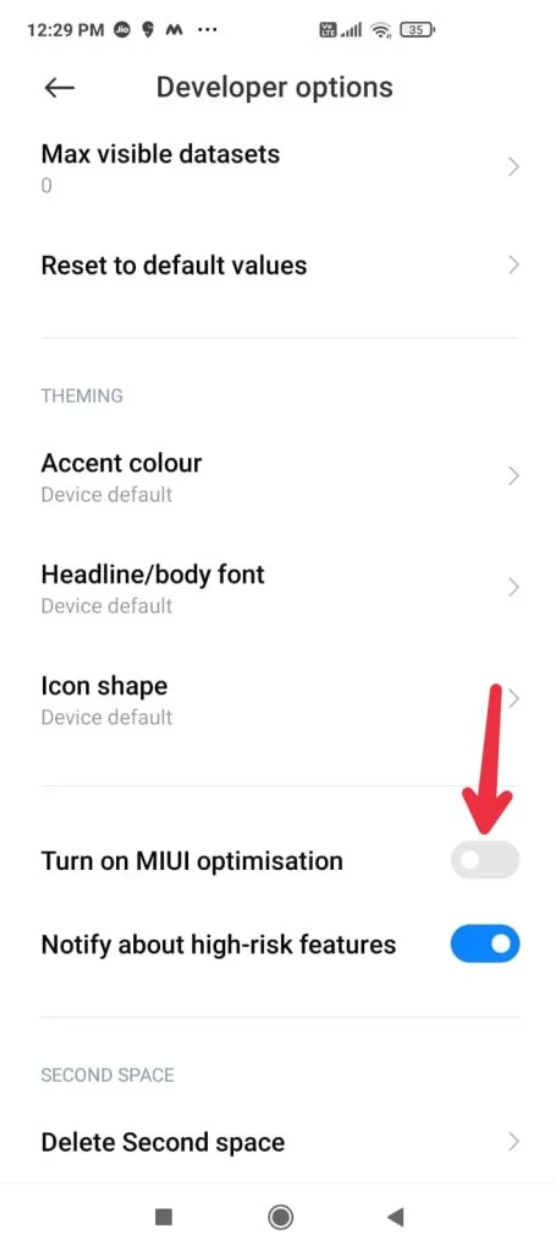
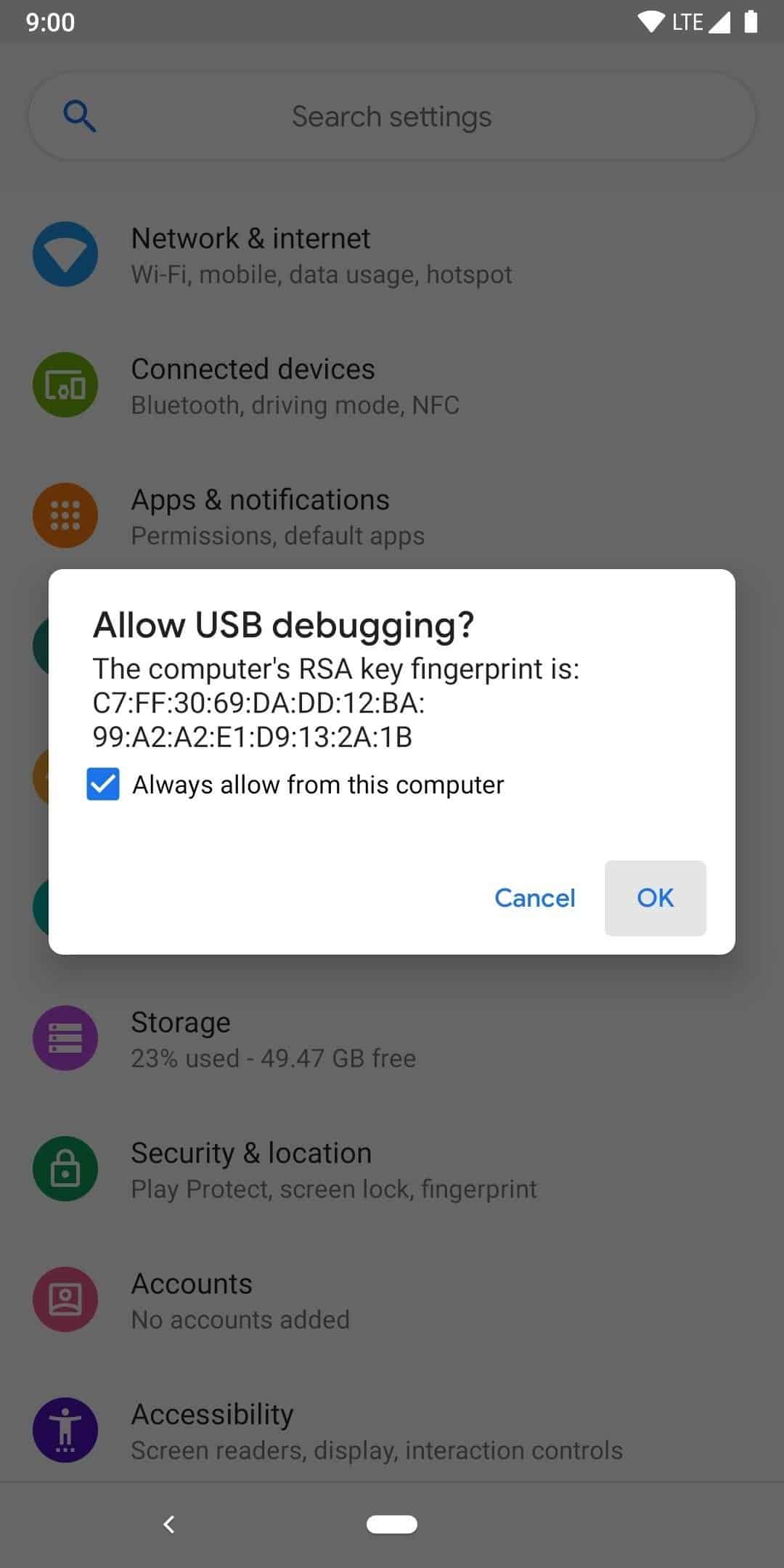
The XProxy application will install automatically, and you will see the XProxy app on your list
On XProxy panel, go to the Android Device, check your device connected or not.
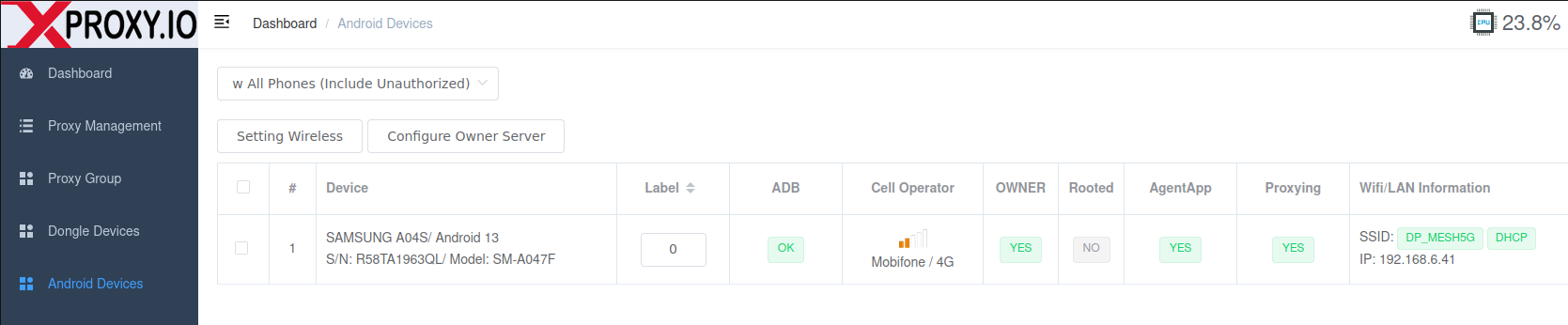
Look at the Android Devices list, some Column need check to make sure android phones are working properly:
- Label: the number show on phone to identify instead of SERIAL/IMEI. This number will show both phone app and in Proxy Management of xproxy panel to easy find it when problem. Example bellow, the label is 120.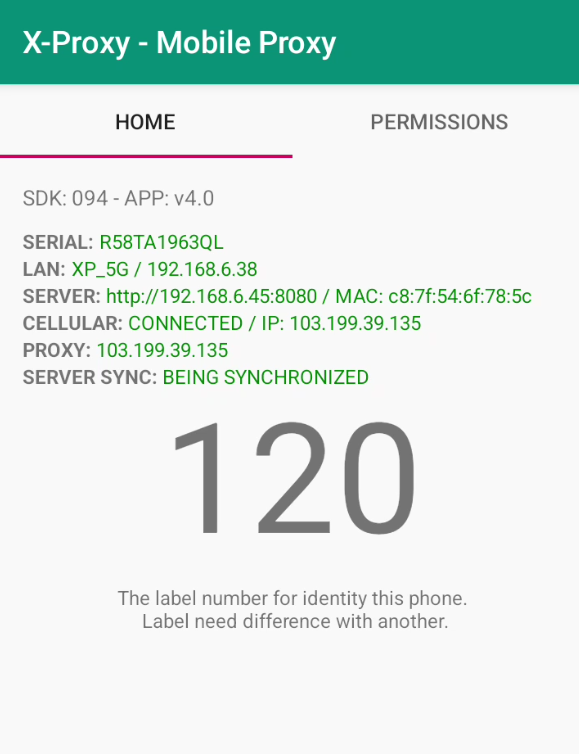
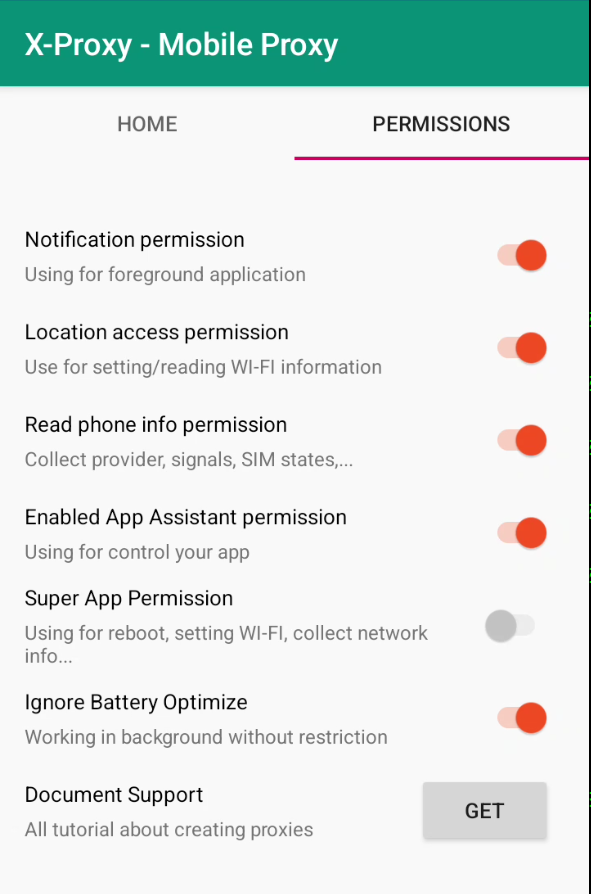
You can easy to config the WI-FI for your phones with some clicks on panel
If the phone being showing on XProxy panel with all GREEN status, means this phone working perfectly. You can remove USB cable and use it normally.
(Optional) For exceptional cases, the XProxy application does not work properly for almost phones, please maintain the connection of the phones on the USB Hub connected to the server, XProxy will control it via ADB to fix the problems during using (if any).
By default, when your phone and sim support IPv6, then xproxy will create more ports support IPv6 mobile proxy. In case the xproxy does not create ports. You can test IPv6 by following steps to make sure the SIM support or not.
- Step 1: Enable IPv6 through APN settings
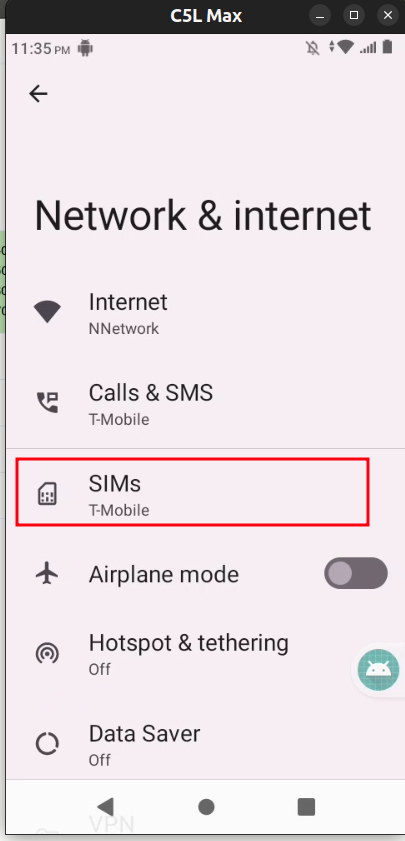 | 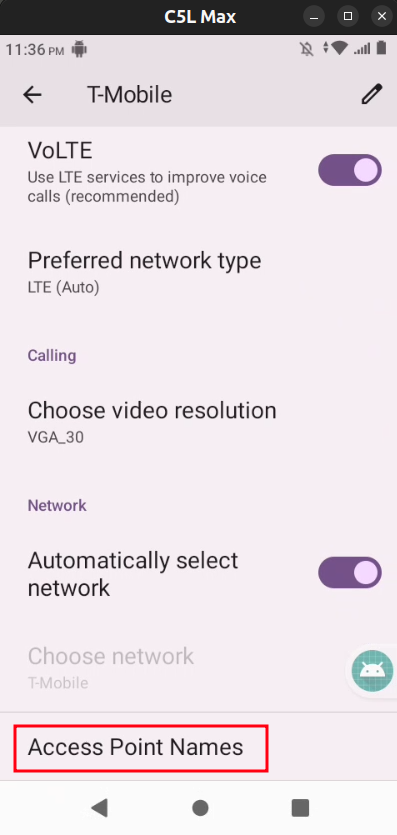 | 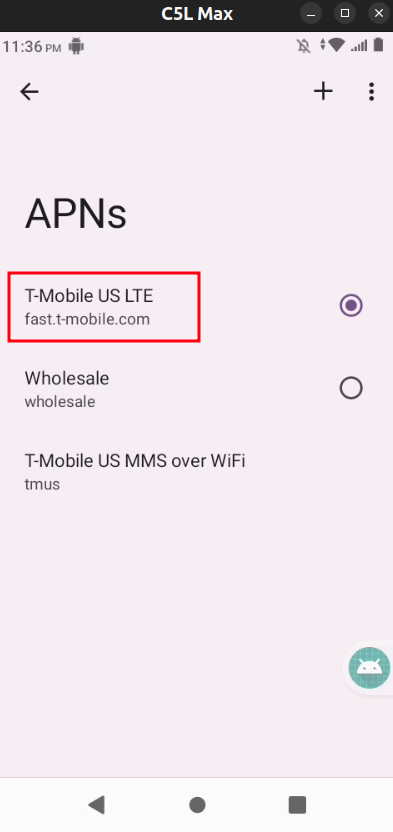 | 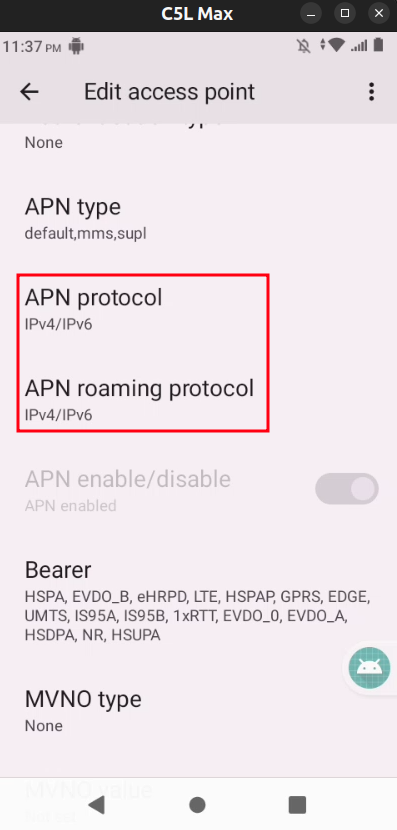 | 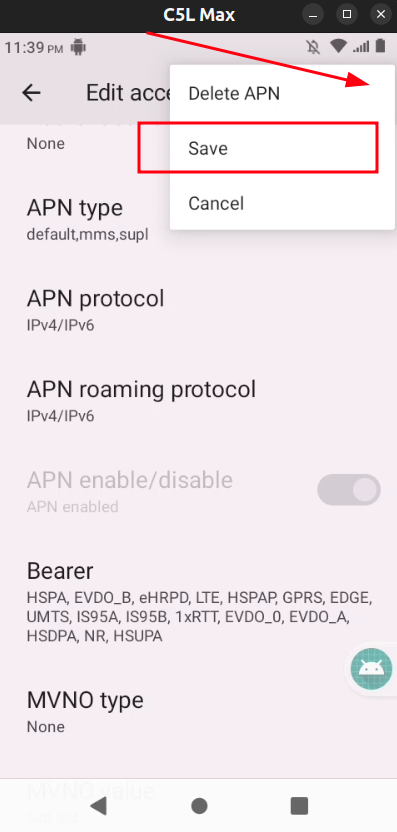 |
- Step 2: Check IPv6 on phone by browse: https://ipv6-test.com
If the IPv6 supported, means your SIM and device support, Xproxy can make mobile proxy IPv6
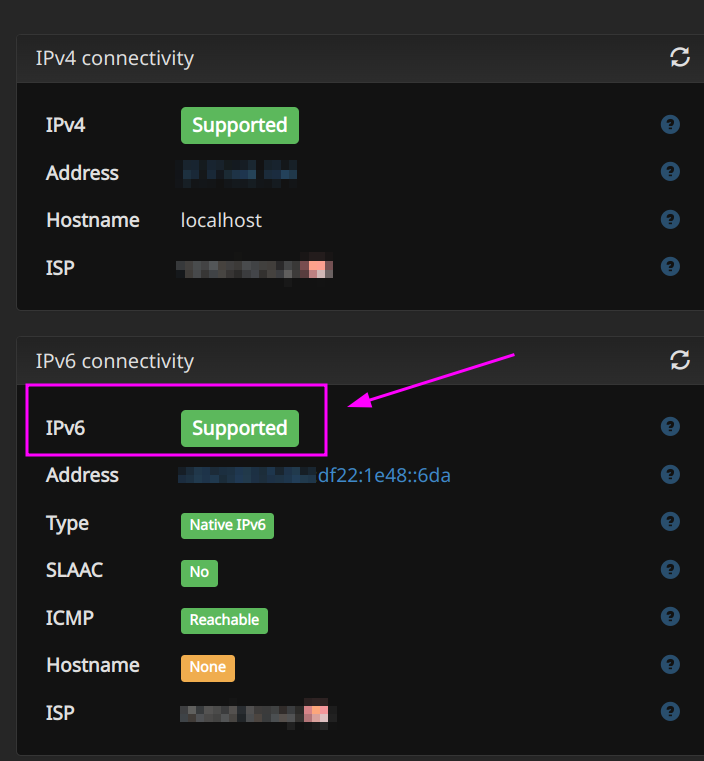
Normally, all android phones working great less than 6 months - 1 year, because we are plugging to charger 24/7 then after 1 year have some problem about battery such: drains fast, can't charge, battery swelling etc,..
There are some solutions for you:
- Replacement the battery periodically.
- DIY to remove battery: we are recommend to use Samsung phones, all samsung phones can use without battery. You need open the case to remove batter and use the battery wire and USB Hub charging your phones.
We have all accessories to do it, please contact our supporter to purchase if you want.