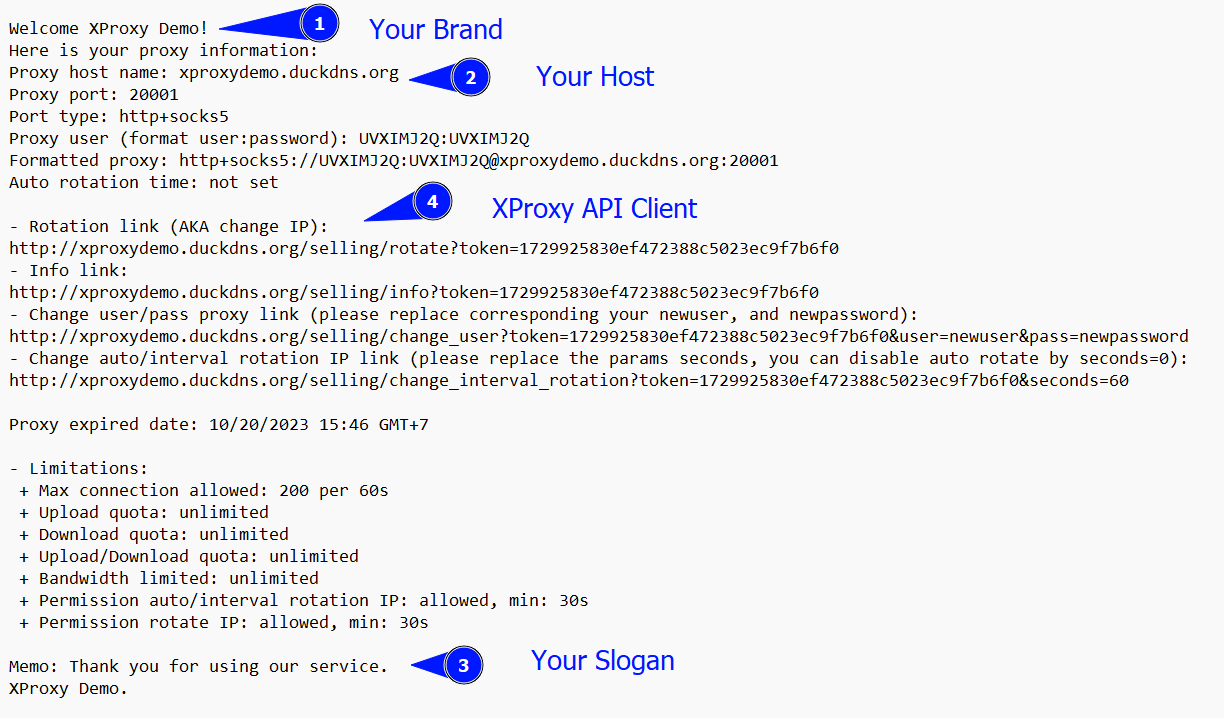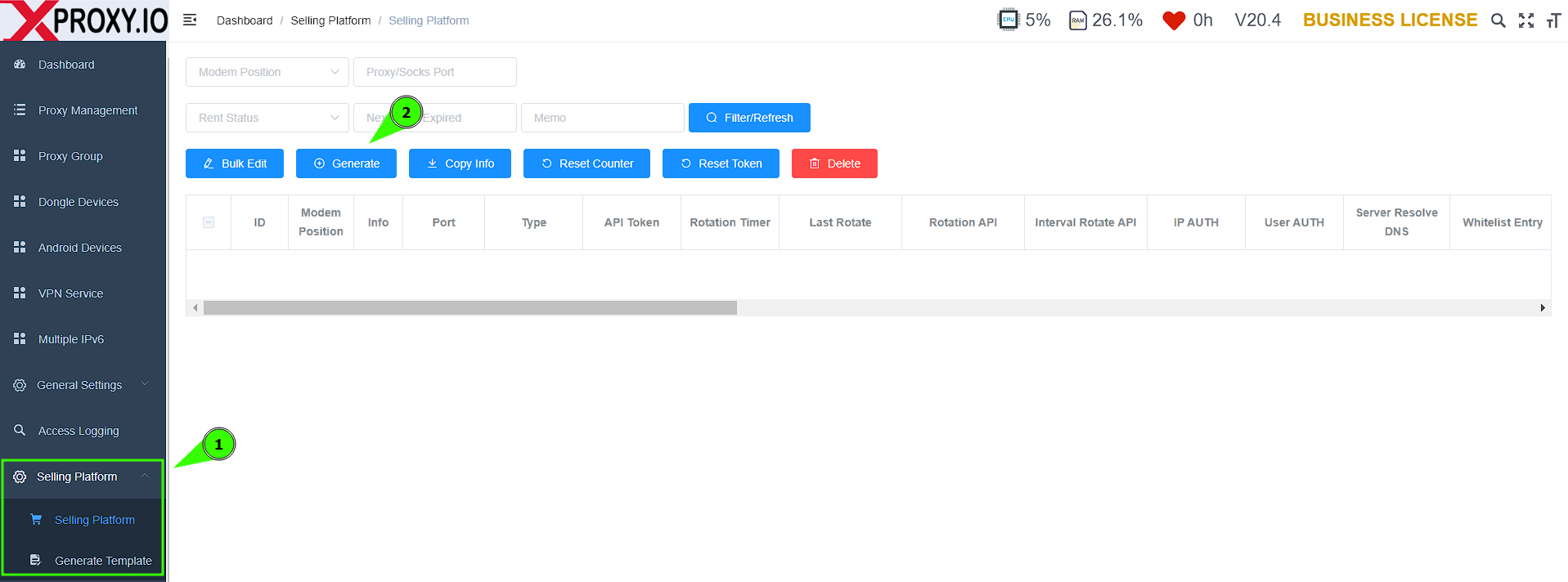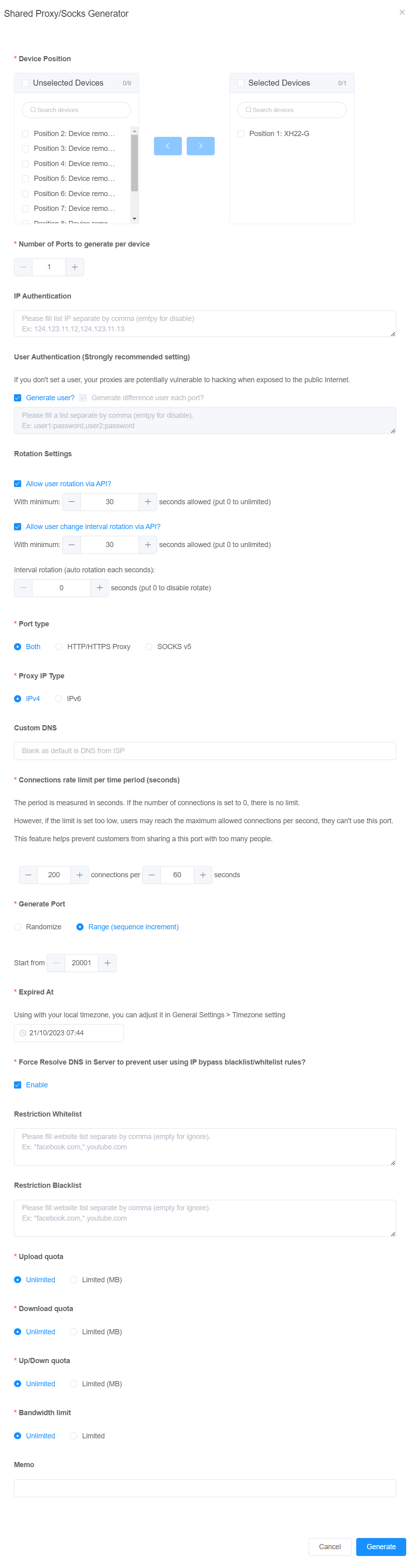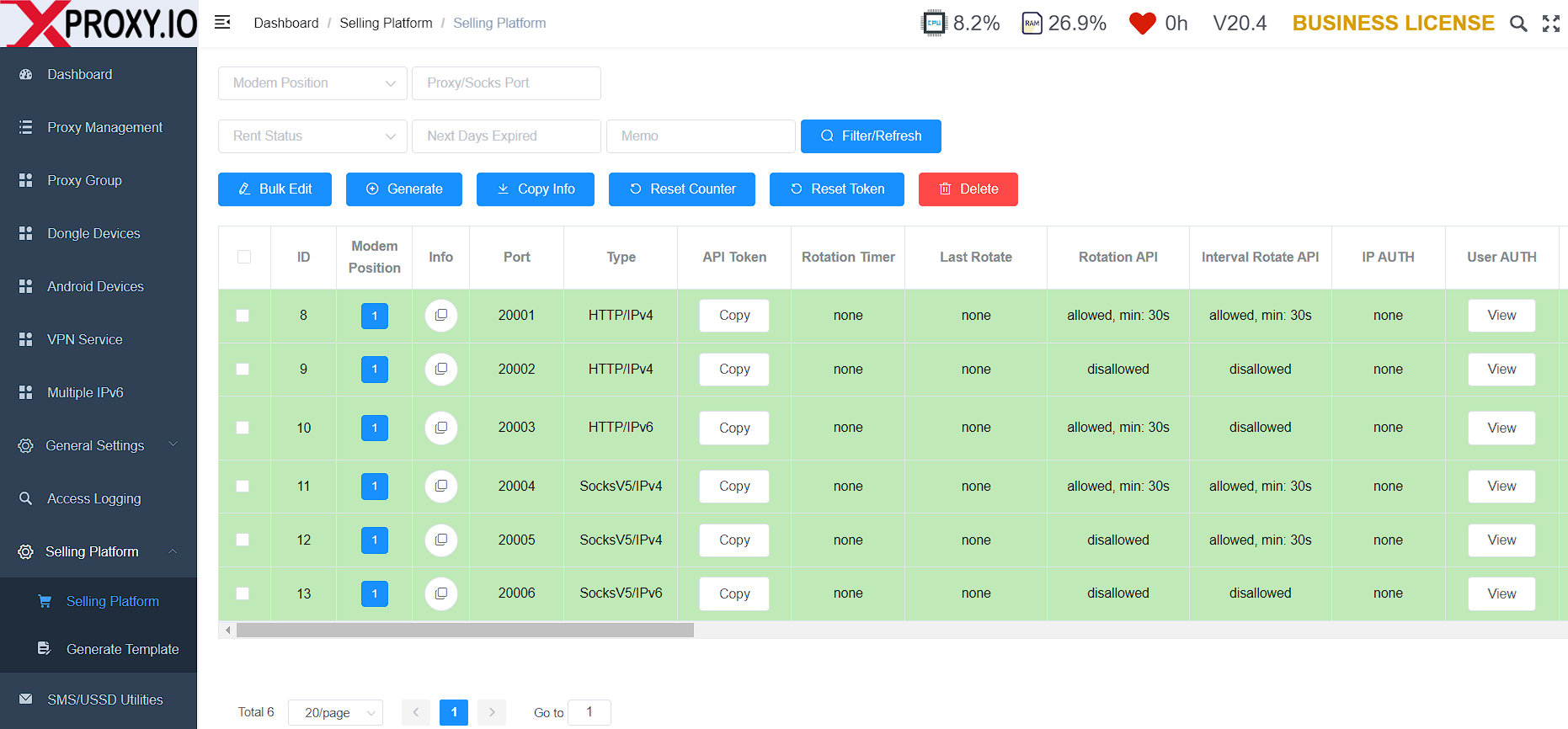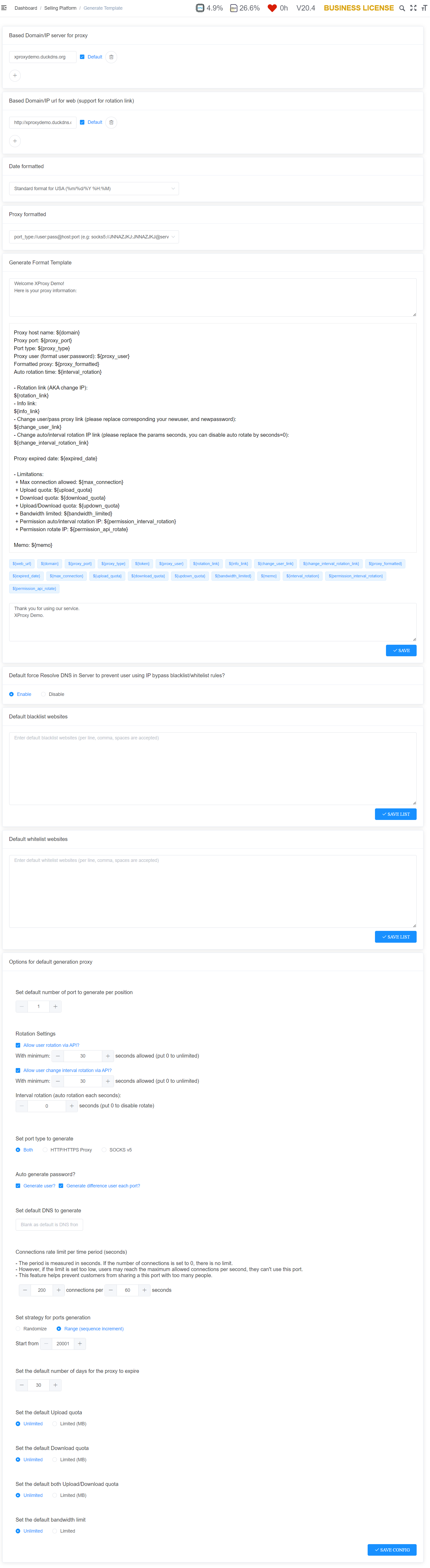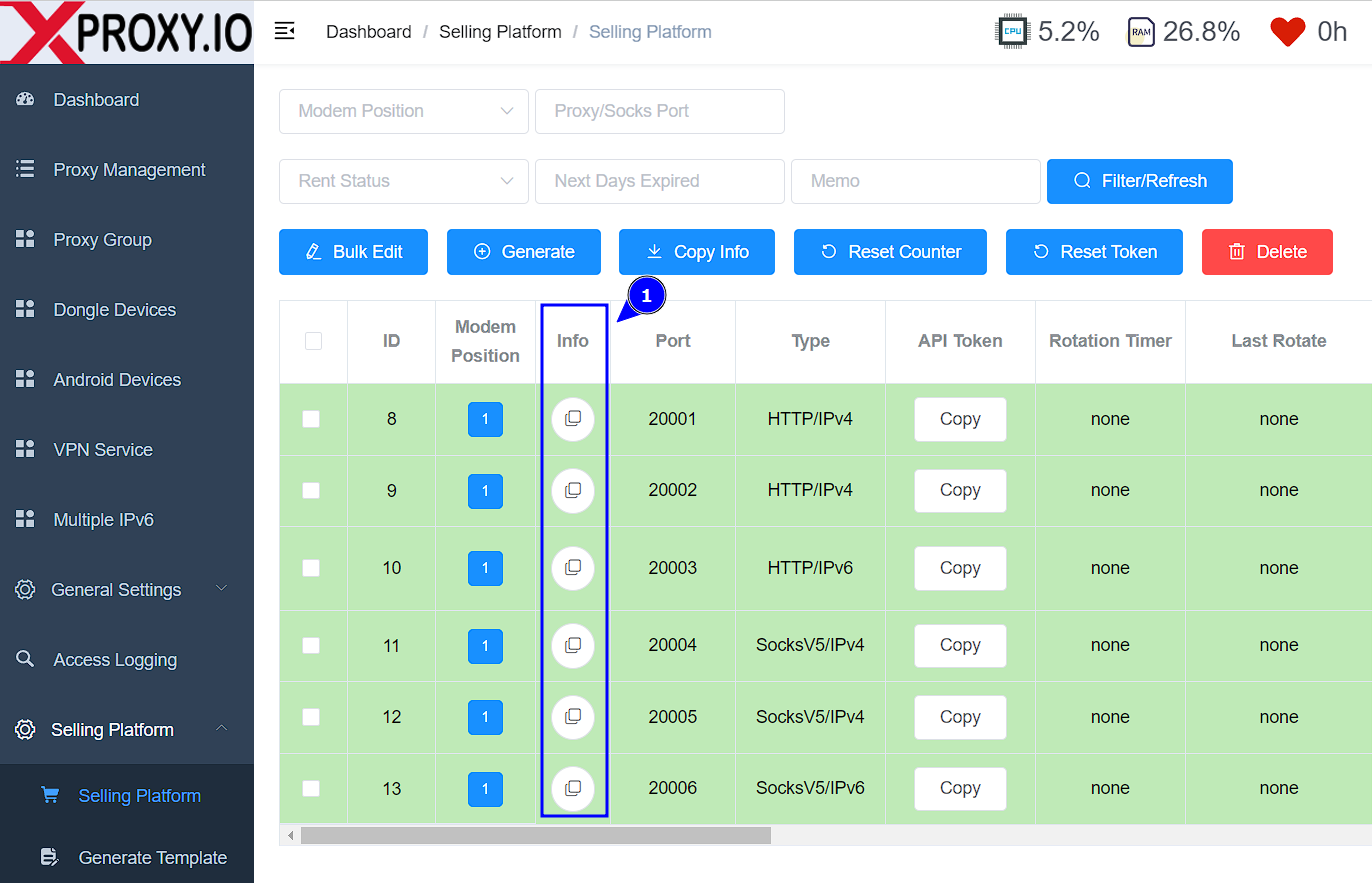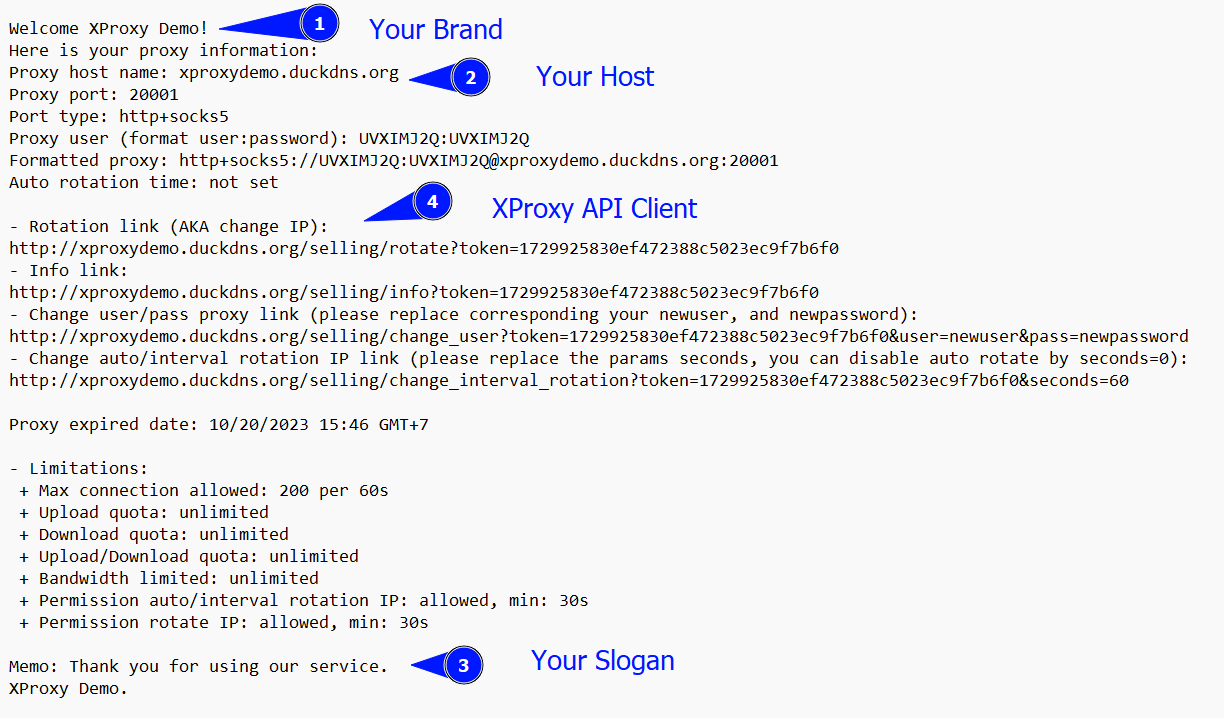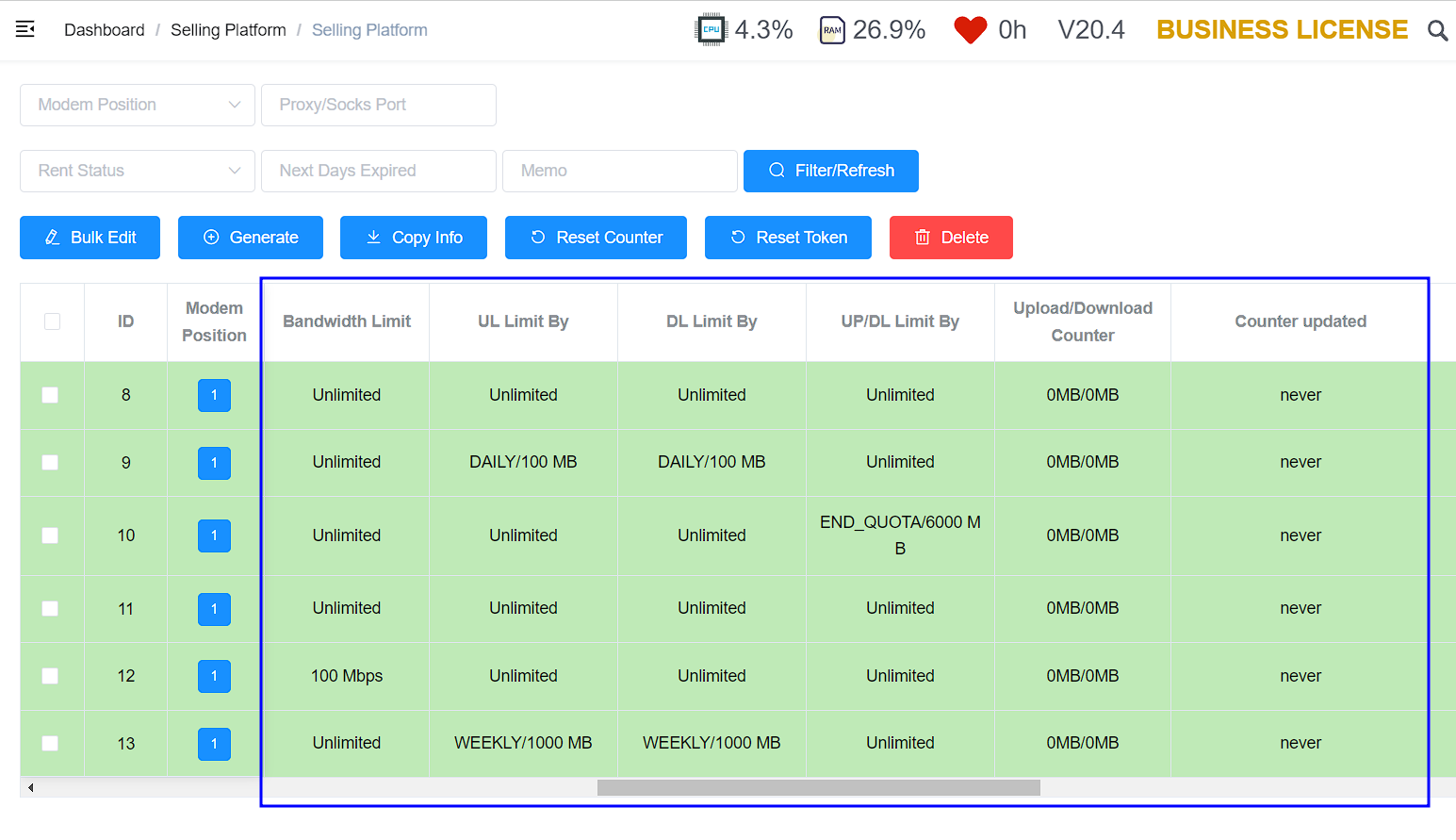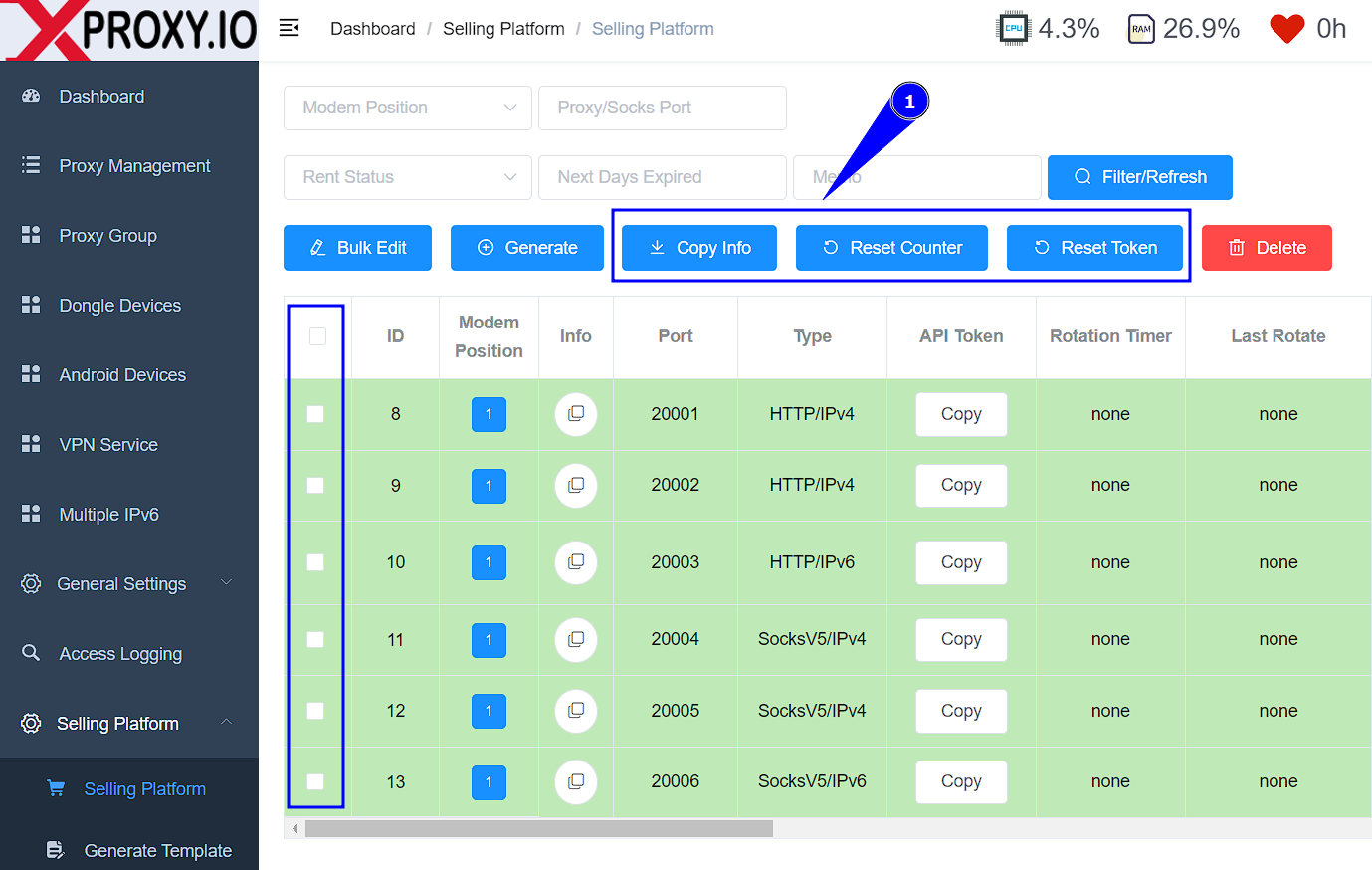What is Selling Platform of XProxy?
Selling platform is highest plan of XProxy, with full advanced features related to mobile proxy.
The Selling Platform is tailored for those who:
- You want to do proxy business.
- You want to create a shared proxy.
- You want to control download/upload data of each proxy.
- You want to control quota on bandwidth, usage data, connection of each proxy.
- You want to control the whitelist and blacklist of each proxy.
Features List of XProxy Selling Platform:
- Generate multiple proxies from one dongle.
- Flexible generate of port type HTTP, HTTPS, SOCKS5 for each newly proxy.
- Flexible generate IP v4, IP v6 for each newly proxy.
- Flexible generate the port number for each newly proxy.
- Set Username:Password authentication Or IP authentication for each newly proxy.
- Set an expiration time for each newly proxy.
- Provice XProxy Client API and Token to set authentication, request rotation, automatic interval rotation, status of proxy for each newly proxy.
- Set the rotation setting for each new proxy.
- Set Custom DNS for each newly proxy
- Set Max Connection for each newly proxy
- Set whitelist or blacklist restrictions.
- Set bandwidth limits.
- Set upload/download quotas.
- Counter upload/download used.
- Reset counter of upload/download.
- Easily export proxy information to clipboard.
In addition, XProxy also provides templates for each proxy. Through the template, you can easily send proxy information to customers. You can completely tweak the content to match your brand and your slogan.
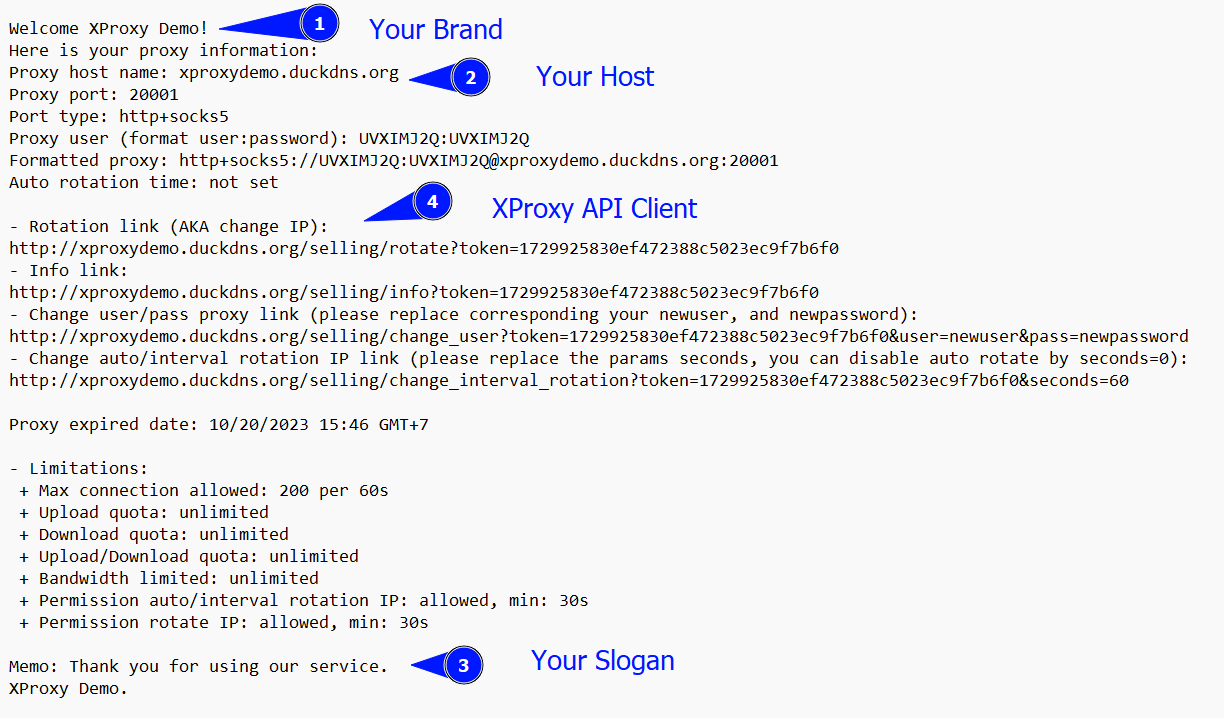
How to use Selling Platform?
Before going into details on how to use the selling platform, I want to remind you of some steps you need to take so that your proxy can be used externally and your customers can easily access your proxy.
- Step 1: Setup static IP of XProxy Server.
- Step 2: Setup NAT address of XProxy Server.
- Step 3: Setup Dashboard Authentication of XProxy Server.
- Step 4: Setup Dynamic DNS.
Using the Selling Platform only involves 3 steps:
- Step 1: Generate selling proxy.
- Step 2: Configure the template of proxy.
- Step 3: Send proxy information to your customers.
Step 1: Go to the Dashboard of XProxy Server and navigate to Selling Platform menu.
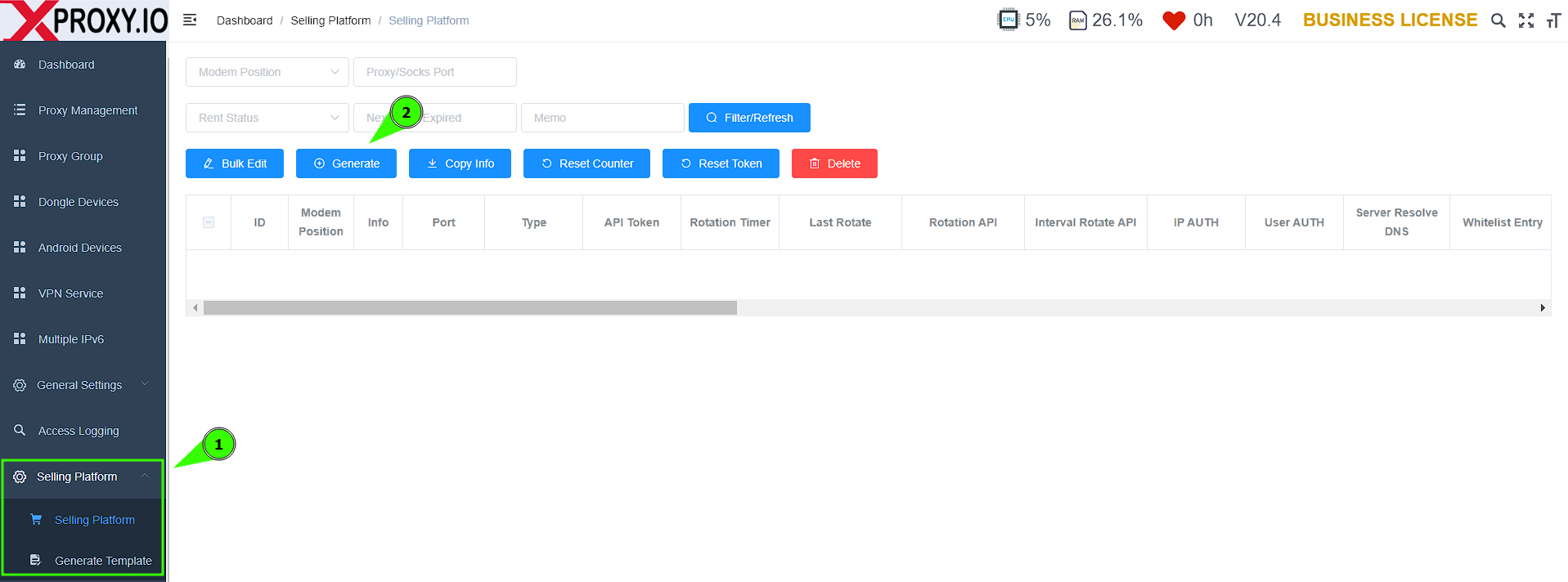
Click the Generate button to create new proxy.
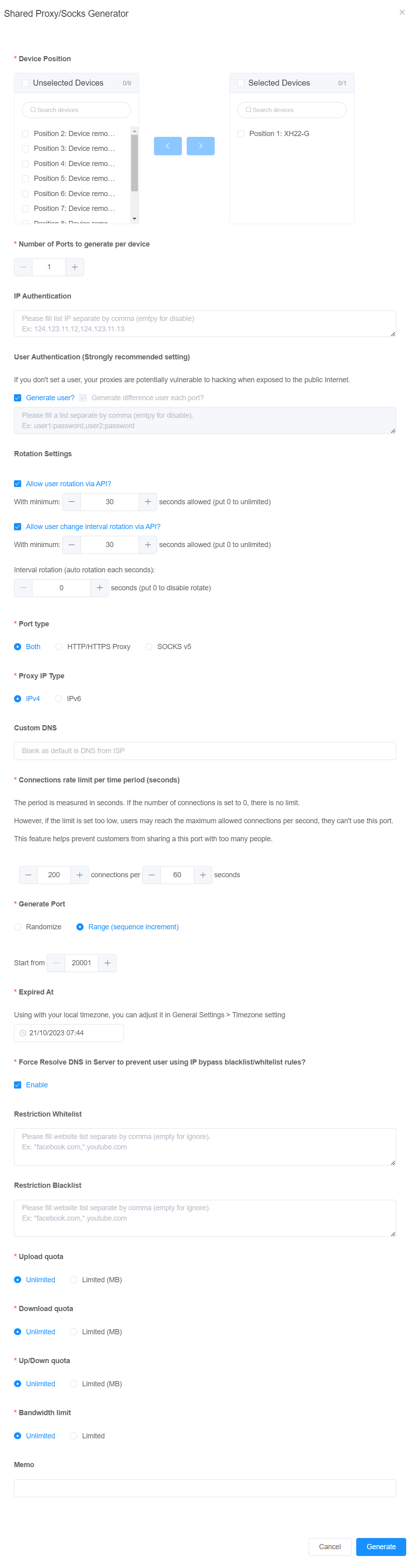
- Device Position: choose which dongle will be generated new proxy and click button left to move to Selected Devices.
- Number of Ports: number of proxy will be generated. If you want to generate Dedicated Proxy, input 1. If you want to generate shared proxy, input 2 or more.
- IP/User Authentication: credential of new proxy. You can generate the same user:pass for all new proxies, or a different user:pass for each proxy.
- Rotation Settings: policy of rotation, allow user request this proxy rotate IP or not, allow user change automation interval rotation or not.
Your customer can change user:pass authentication or IP authentication, request rotate IP, automatic interval rotation, status of proxy by himself via XProxy Client API.
- Port type: HTTP/HTTPS or Socks5
- Proxy IP type: IPv4 or IPv6
- Custom DNS: DNS of newly proxy
- Connections rate limit per time period (seconds): The period is measured in seconds. If the number of connections is set to 0, there is no limit. However, if the limit is set too low, users may reach the maximum allowed connections per second, they can't use this port. This feature helps prevent customers from sharing a this port with too many people.
- Generate Port: Randomize or Range (sequence increment). Recommend using Range so you can easily manage which proxy ports are used and which are available.
- Expired At: the port of proxy will be closed automatically by the expiration date. Using with your local timezone, you can adjust it in General Settings > Timezone setting.
- Resolve DNS: Force Resolve DNS in Server to prevent user using IP bypass blacklist/whitelist rules. If you use Restricted Blacklist/Whitelist rules, you need to enable this feature.
- Restriction Whitelist / Blacklist: input website list separated by comma to restrict newly proxy.
- Upload / Download quota: support quota by daily, weekly, monthly, end of quota. Flexible option quota is each Download or Upload or Both of them. Get more details on how quotas work.
- Bandwidth limit: rate limit by Mbps.
- Memo: memo help filter
This is a list of selling proxies and you can monitor the Download / Upload counter of each proxy.
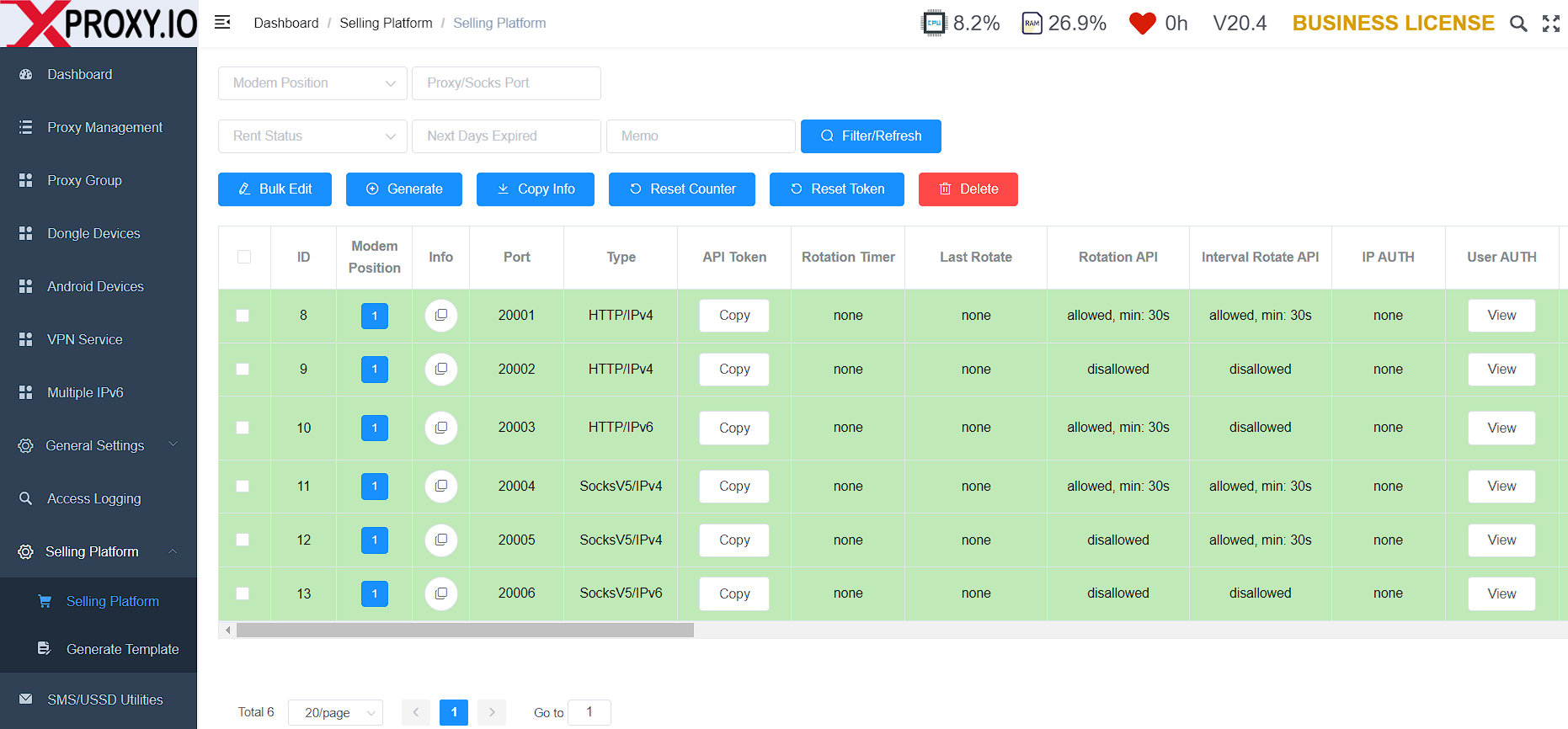
Step 2: Navigate to Selling Platform > Generate Template to configure your brand, your host, and your guide to your customer.
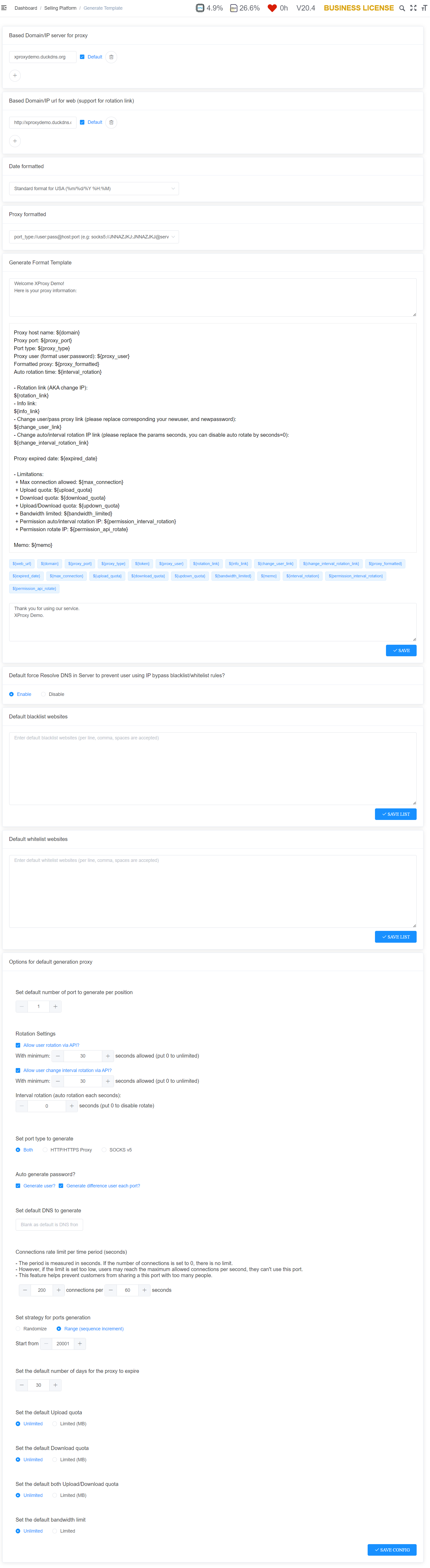
Based Domain/IP server for proxy and Based Domain/IP url for web (support for rotation link) will follow your setup Dynamic DNS.
Step 3: Send proxy information to your customers.
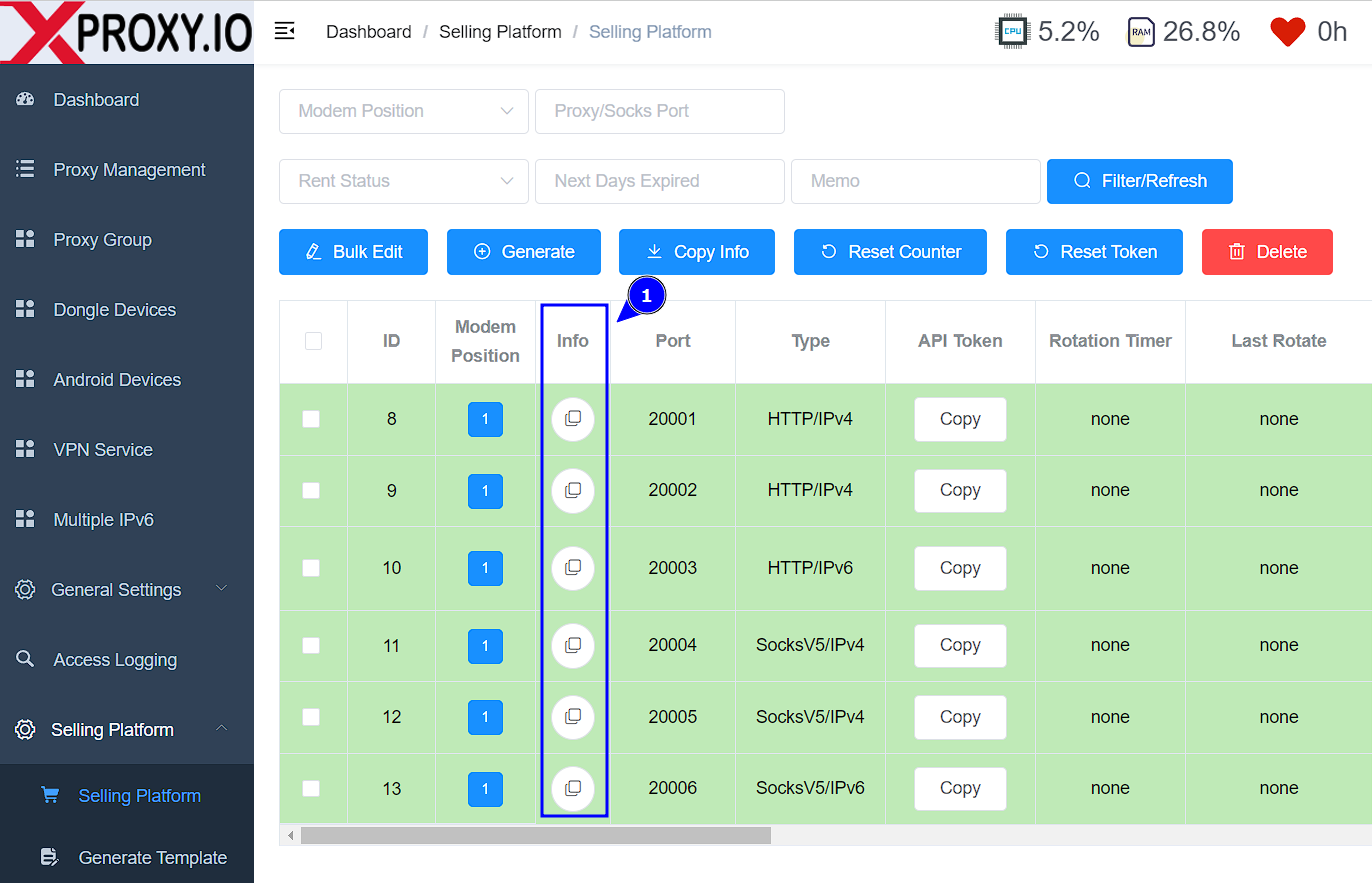
And this is the proxy information that will be sent to your client.
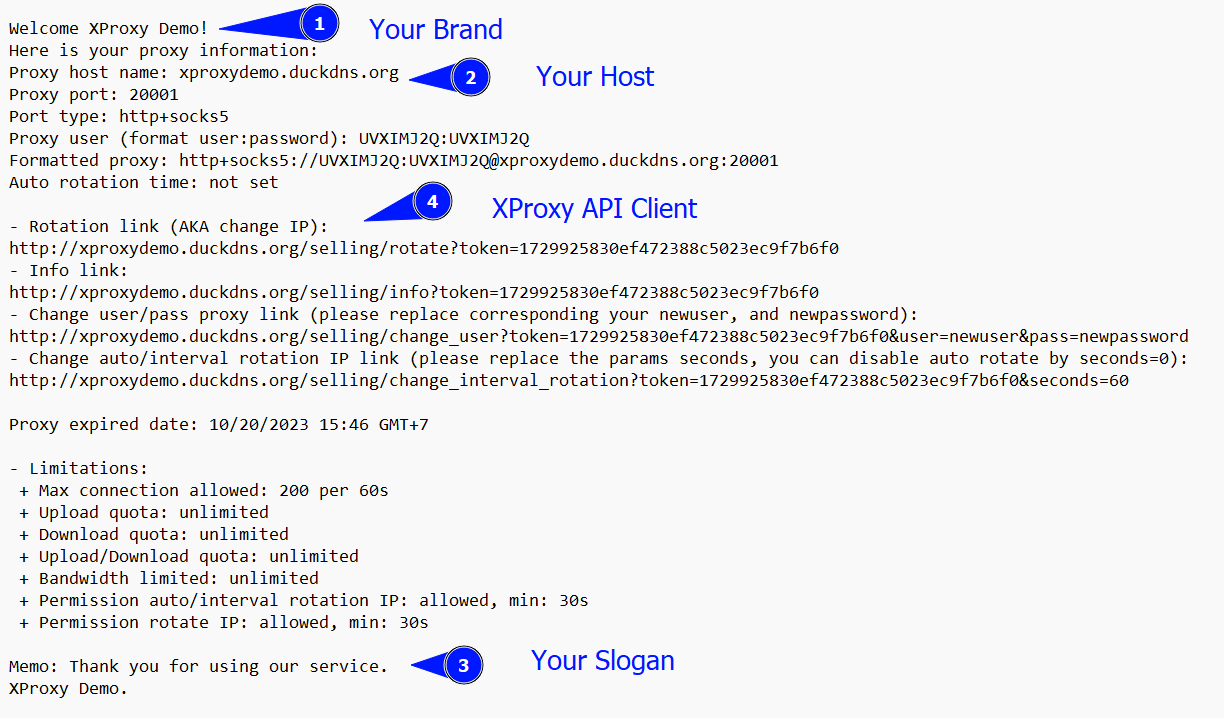
Guide for XProxy Client API of Selling Platform to your Customer.
XProxy API of Selling Platform has many API sets, and this is an API set only for client using proxies.
XProxy Client API limits some basic features and customers need a Token to access this API.
Each proxy is generated from the Selling Platform will have a separate token. When the proxy expires, this token is automatically reset. Admin of XProxy Server can also reset this Token.
This is a list of XProxy Client APIs:
- Rotation link (AKA change IP):
http://<<your-proxy-host>>/selling/rotate?token=<<token-proxy>>
- Info link:
http://<<your-proxy-host>>/selling/info?token=<<token-proxy>>
- Change user/pass proxy link (please replace corresponding your newuser, and newpassword):
http://<<your-proxy-host>>/selling/change_user?token=<<token-proxy>>&user=newuser&pass=newpassword
- Change auto/interval rotation IP link (please replace the params seconds, you can disable auto rotate by seconds=0):
http://<<your-proxy-host>>/selling/change_interval_rotation?token=<<token-proxy>>&seconds=60
Guide for Upload / Download Quota of Selling Platform.
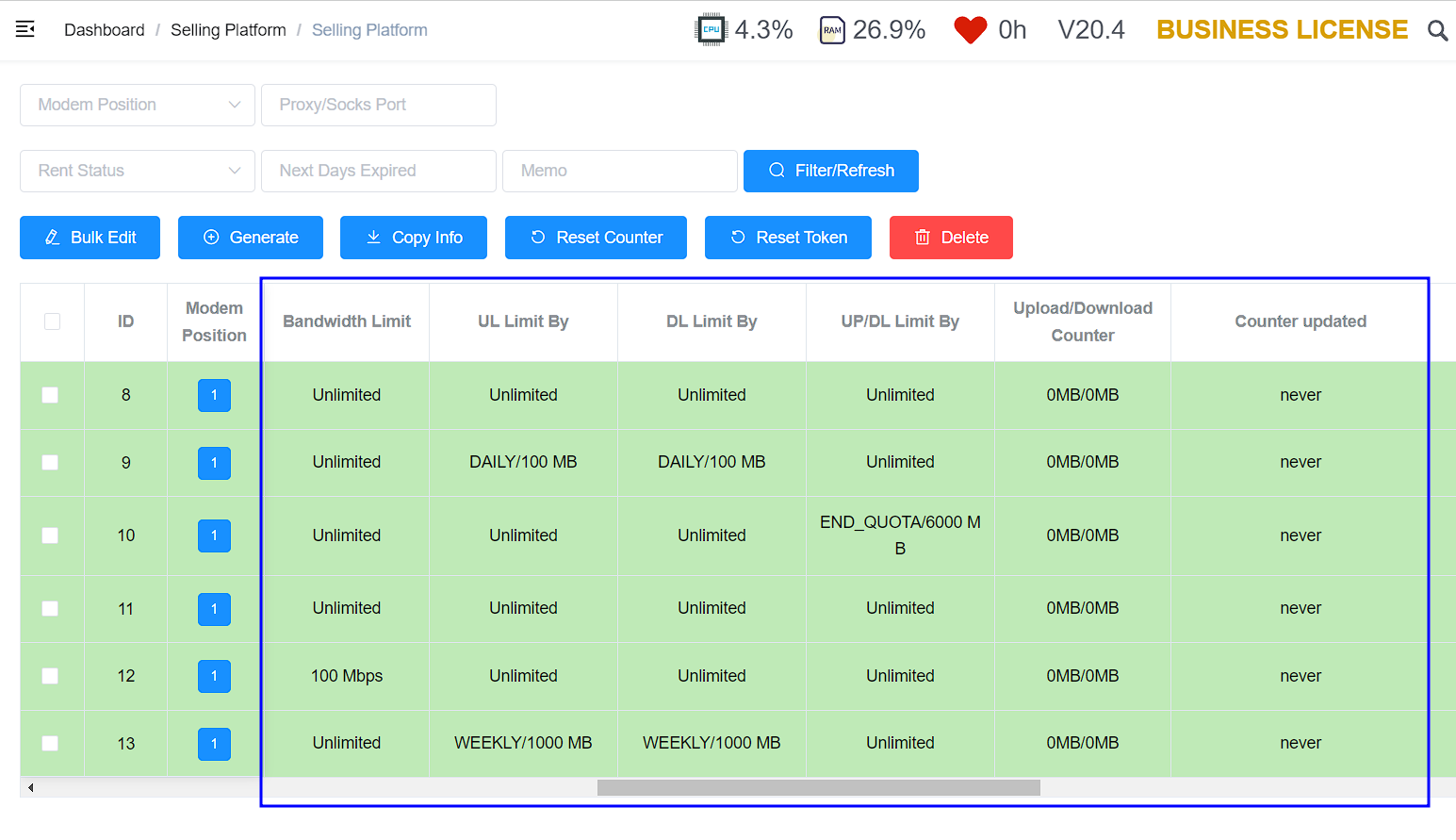
You want to do proxy business based on capacity, that is, when customers uses to quota of capacity, the proxy will automatically be closed. The feature Quota of Selling Flatform is designed to serve that requirement.
Quota Daily, Weekly, Monthly are the proxy capacity limits used by day, week, and month respectively. Quota will be reset at 0:00 every day. Take note the configuration of XProxy Server Time at General Settings > Timezone setting.
The End of Quota is the total capacity of the proxy during its usage period. When the customer uses it all up, the proxy will automatically close and show that it's expired.
Quota can be set as Download, Upload or Both, depending on how you want to do proxy business.
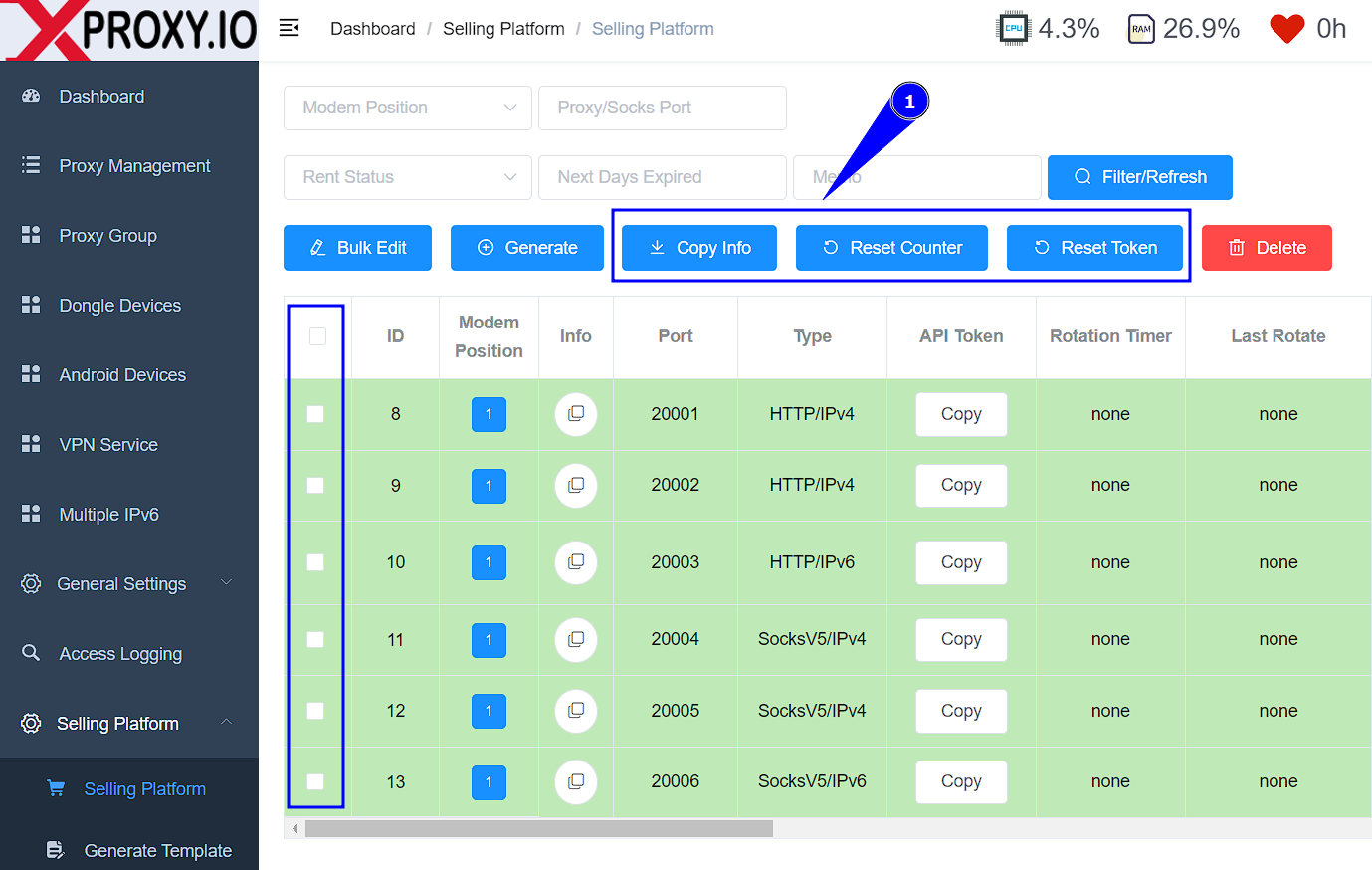
In certain situations, when you transfer the proxy to another, you can simply use the 'Reset Counter' or 'Reset Token' option as shown above.