There are 3 ways to access dashboard of XProxy :
Once you have accessed the XProxy dashboard, your proxy becomes readily available in http and socks5 format. However, it is imperative that you proceed with configuring the Static IP of the XProxy box or Server to ensure that the proxy's host remains unchanged throughout its usage.
We recommend using this method, as you will need to access as admin of Router/Modem for further configurations of the proxy system..
Includes 3 steps to access dashboard of XProxy via Router/Modem:
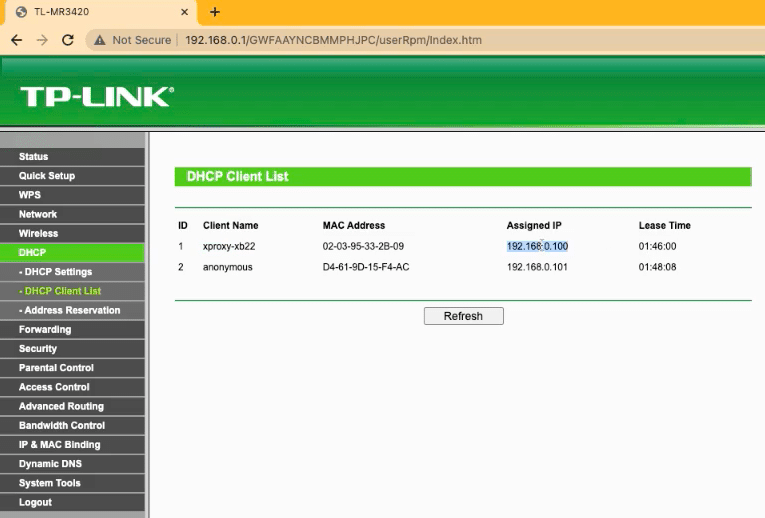
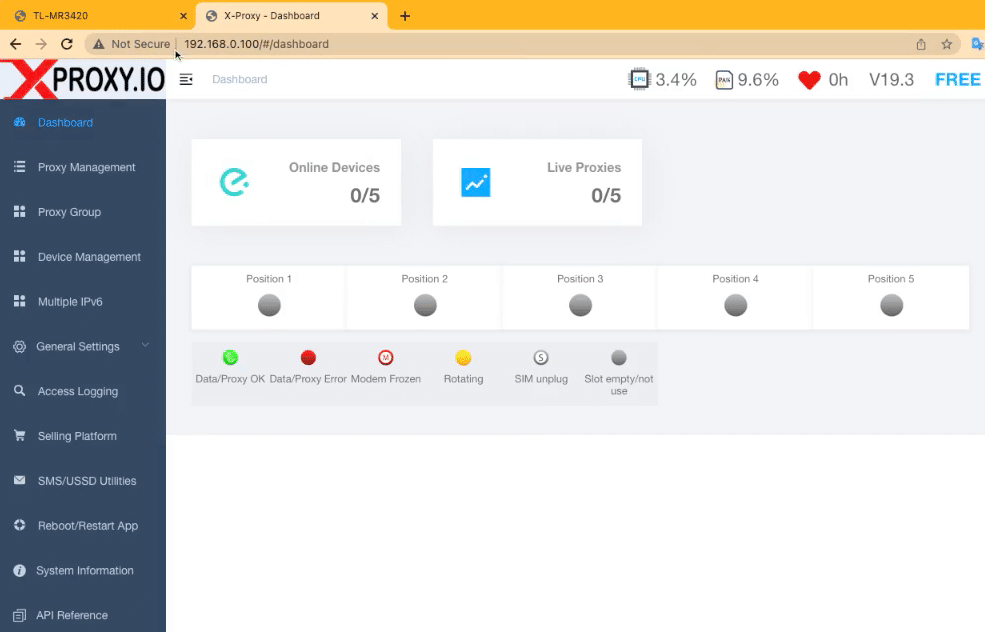
XProxy supports HDMI, you can connect the monitor to the XProxy box at any time. By default, the screen always shows the local IP of the XProxy dashboard. If you can't get local IP of XProxy box, please check the ethernet work good and assure your Router connected to Internet.
Depending on your Router / Modem, the local address of the Router / Modem will be different. The fastest way you can see the Router IP via the computer that is connected to the same network of that Router.
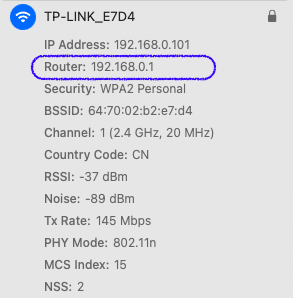
The example above is the IP of the TP-Link Router through a computer connected to the same network.
About the credential username:password of the Admin account accessing the Router / Modem will be different. In most cases the Internet Provider will leave the default and you can see it right at the bottom of the Router / Modem. You can refer these websites that list the credential of admin of popular Router / Modem brands: